Create a Hybrid Creature in Scratch 3.0

Discover your inner Wolpertinger while experimenting with Scratch 3.0 (Image Source: Wikimedia Commons)
Scratch 3.0 has a great library of Sprites (characters and props that you can animate). These often have multiple costumes so that you can animate the characters. Once children have experimented with the interface, they soon begin to have ideas about what they want to create in Scratch.
I’ve heard a few children express disappointment when they search through the Sprite Library and can’t find a character in the Scratch library to exactly match their ideas.
There are a few ways to respond to this:
- encourage children to develop skills in searching and importing transparent background vector images
- find or create sprite sheets (image that contains a series of costumes) shared in Scratch studios
- drawing your own Sprites
All of these approaches are fantastic for exploring creativity and digital literacy skills in the longer term.
Playful remixing to cultivate creativity
My favourite fast approach for situations where you might only have a short amount of time is an approach that I love because it values reimagining existing resources. It encourages children new to the skills of simple animation to begin to view each Sprite in the Scratch library as a group of objects that are interchangeable and transformable, rather than only complete characters or objects. Children can begin to think of Sprites in the library as a source of inspiration. There are limbs, arms, legs, hands, necks, elbows, shoulders, facial features that can be remixed in any way.
It’s very playful learning that draws on the underlying pedagogy of Scratch as a virtual Lego and Mitch Resnick’s Lifelong Kindergarten approach.
Preparing to mix and match
The instructions below offer some basic guidance and link to the Scratch Wiki, without going into much depth on the interface. It will help to have some familiarity with the Scratch 3.0 interface to begin with.
You can mix and match between different Sprites because of the editing tools available in the Scratch Paint Editor. With a bit of experimentation and creativity you can put together any number of Sprites and create your own hybrid creature. The only limit is…your imagination!
Making a hybrid creature
- Create a new project in Scratch.
- Browse through the Scratch sprite library and find two creatures or characters that you think might be fun to mix together. I decided to create a create dracogriff – a mythical hybrid dragon/griffin from S A Patrick’s novel A Darkness of Dragons.
- Add two (or more) Sprites to your project. I added the dragon and the griffin.
- Decide which parts of each sprite you want to use and choose one Sprite that will be your base Sprite. I wanted the body of the griffin, and to just use parts of the dragon. The griffin became my base Sprite and the dragon became my secondary Sprite.
- Go to your base sprite and the first costume in the costume pane. Using the Vector Tools tools select parts of your base Sprite to delete. If an area can’t be selected, you may have to use the erase tool. I selected and deleted the griffins head in my base sprite and deleted it.
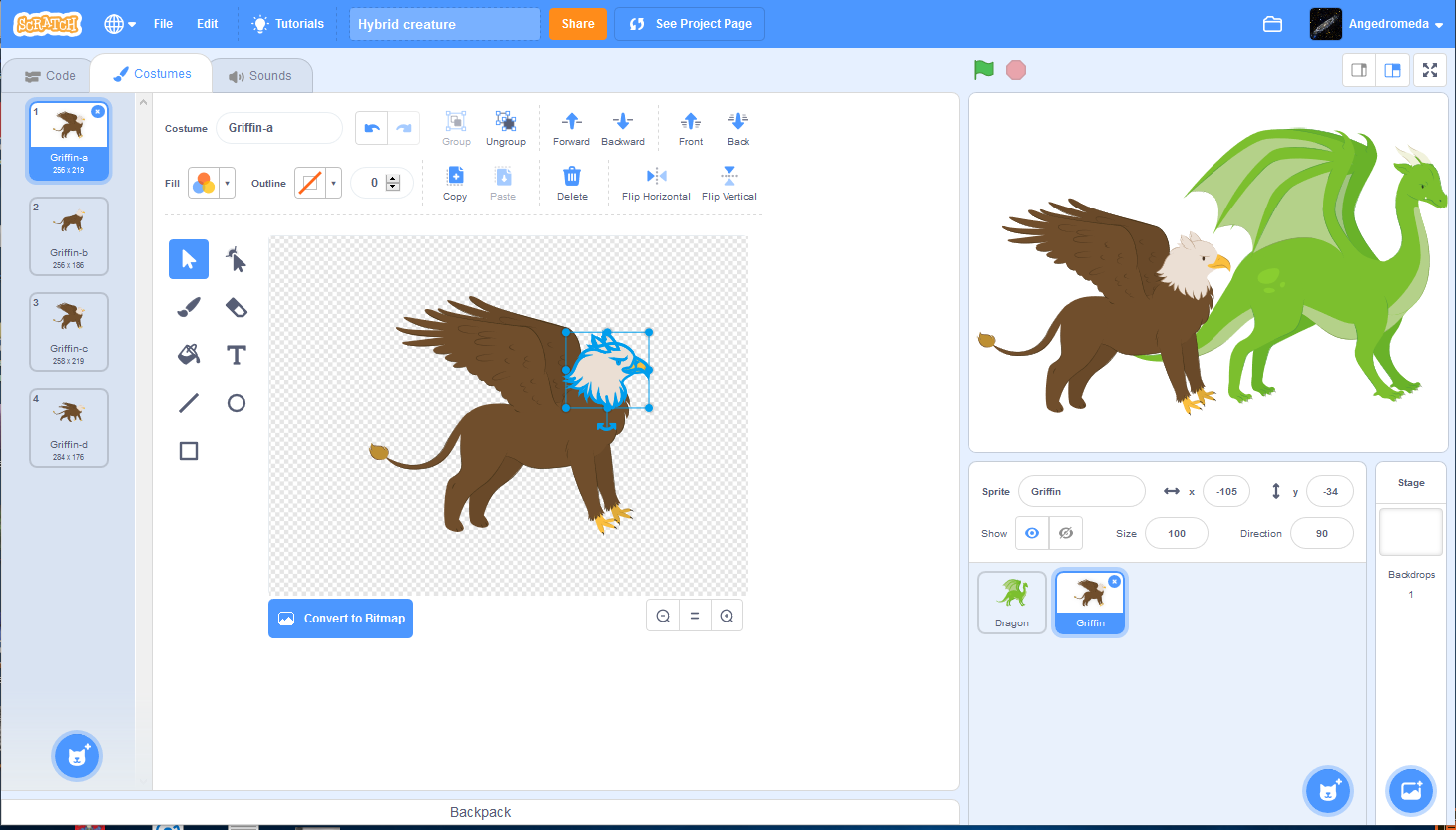
- Go to your secondary sprite and decide which part of the Sprite you want to move into your base Sprite. You can use the precision movement, copy and paste tools to move these. I selected the dragons head, and also the neck. I used the copy option from the Sprite editing menu and pasted it into the dragon Sprite.
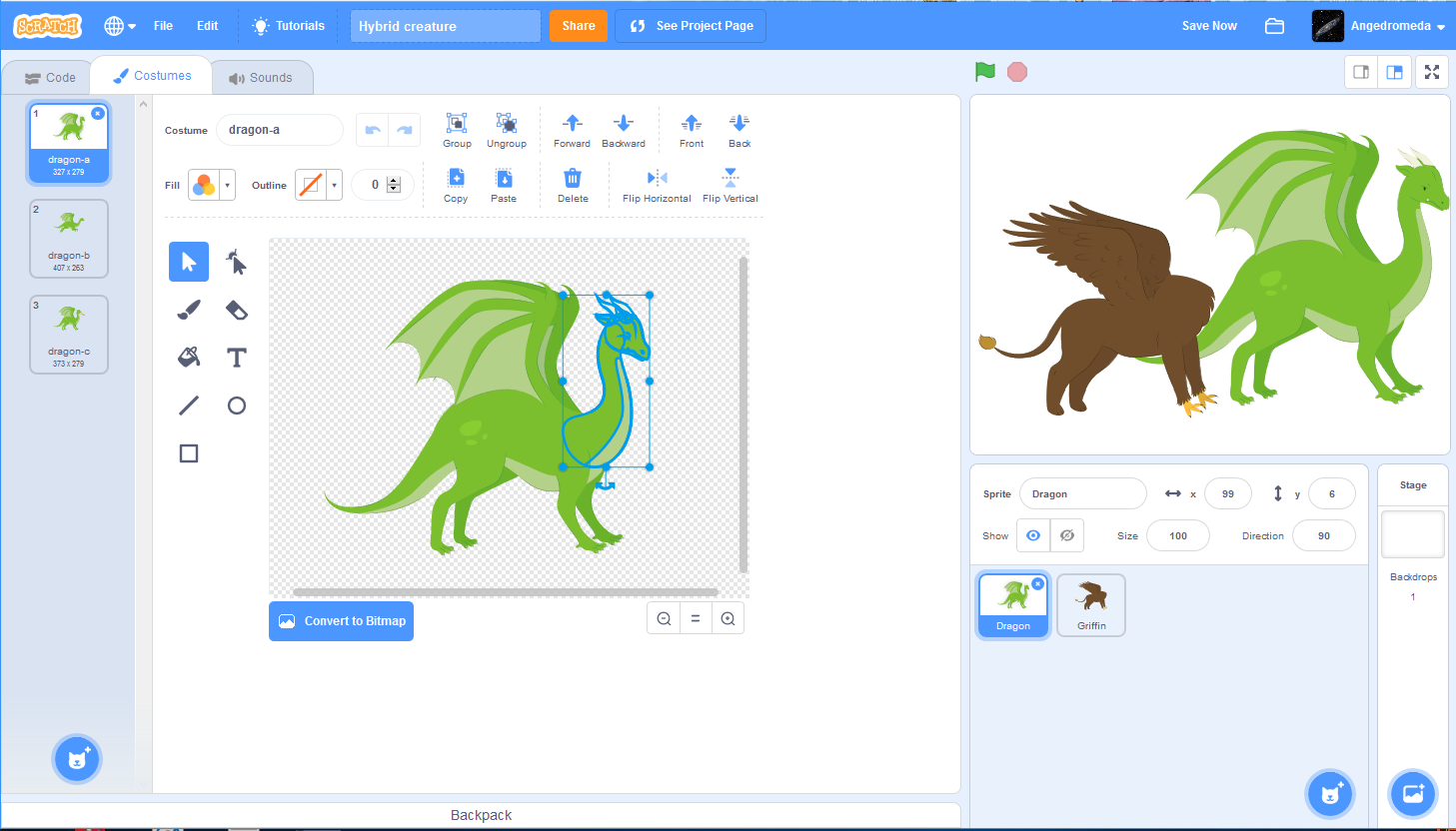
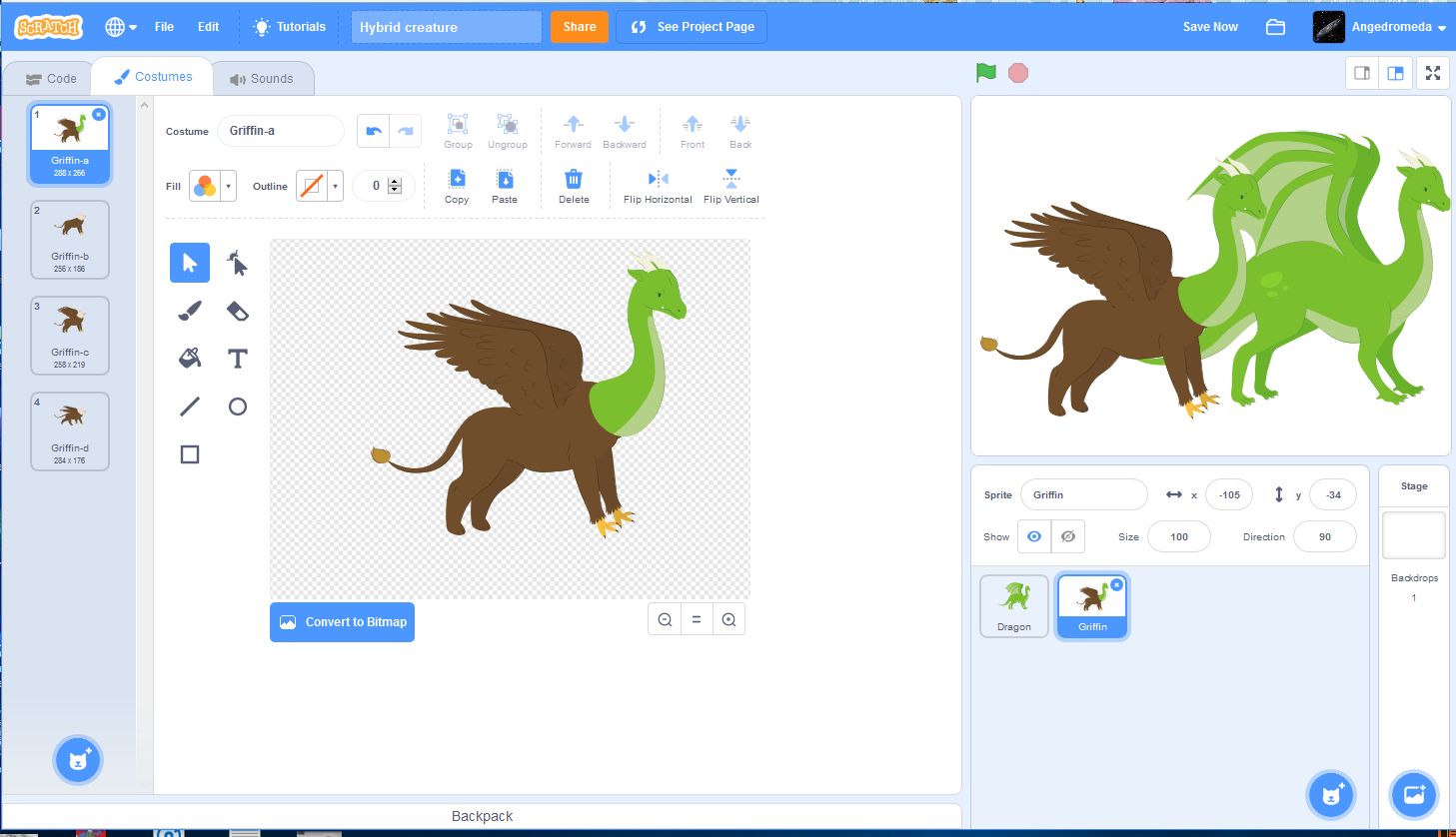
- You can do any further editing, moving or changing colours with the paint bucket to transform your hybrid into a whole creature. I used the paint bucket to change the body of my dracogriff to blue.
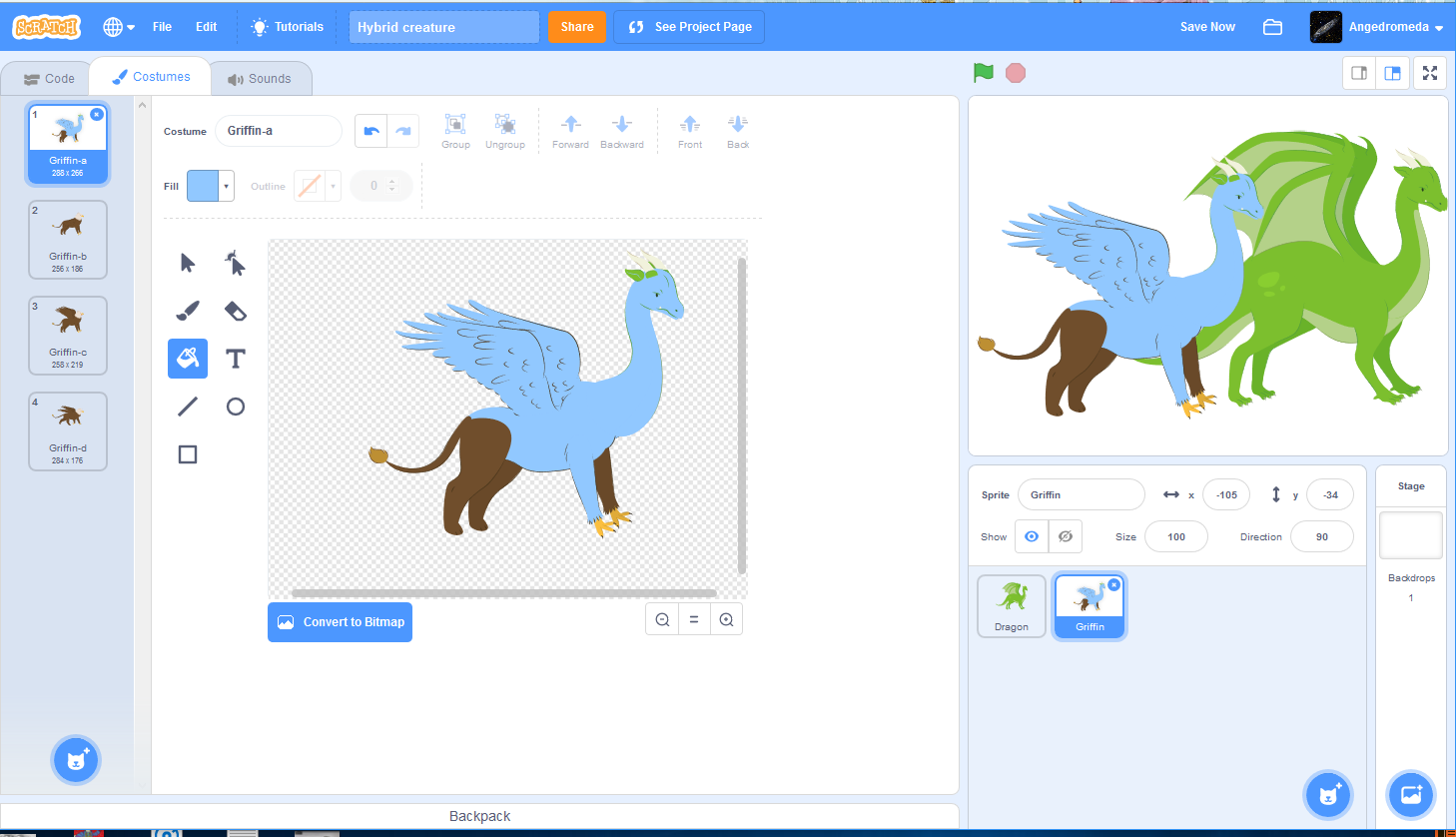
- Once you are happy with your new hybrid creature, if you are using Scratch costumes to animate your Sprite, you will also need to consider how to replicate the changes in each costume. You can either duplicate your Sprite into new costumes, and create brand costumes, or you can use the mouse to select (or Control + Alt) multiple parts of your Sprite to paste into its other costumes.
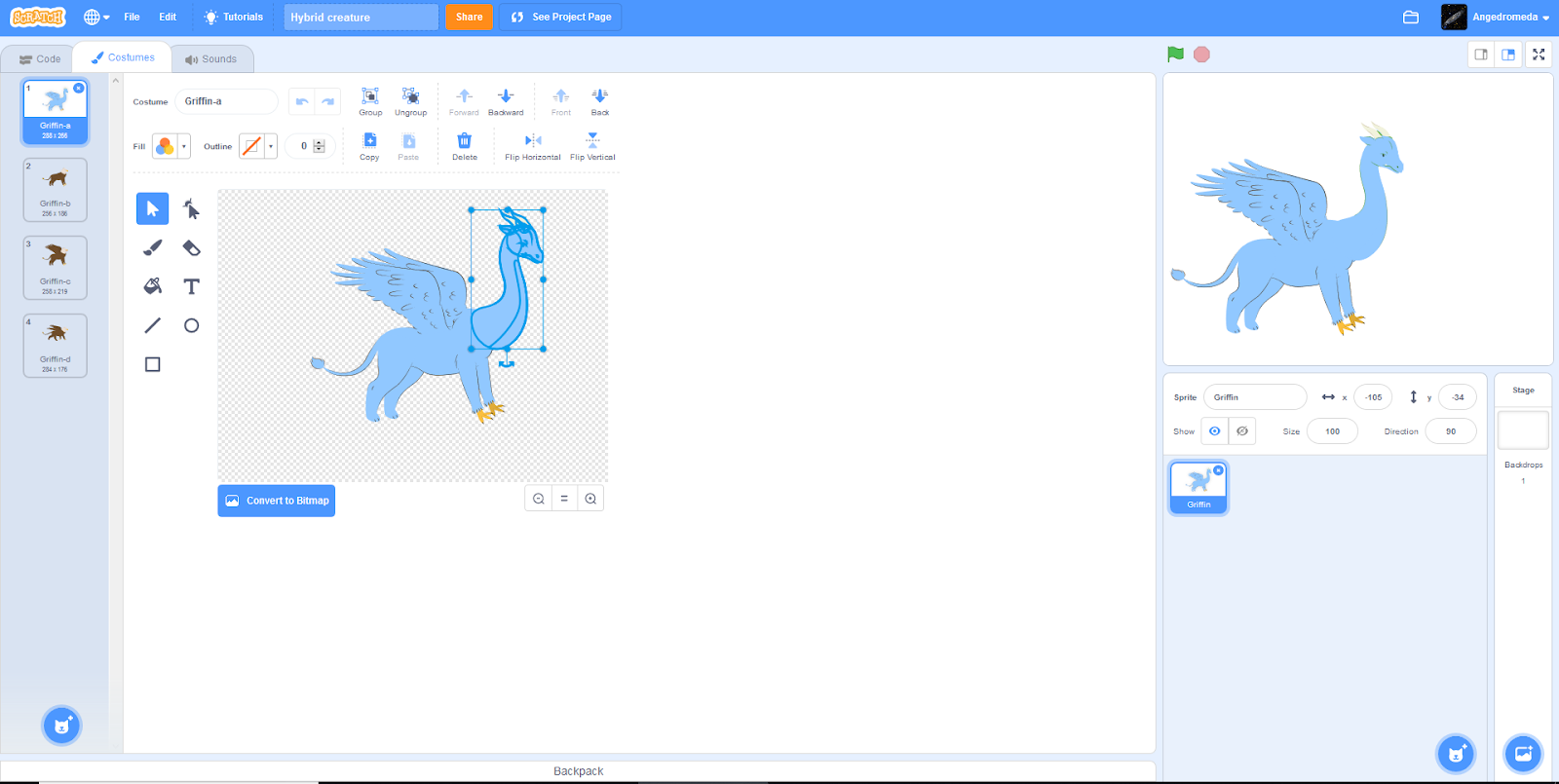
The most efficient approach to creating your hybrid create will depend on how many changes you want to make.
Have fun experimenting and learning some of the features of the Scratch 3 Paint Editor.
Next steps
Now that you have a fantastic hybrid creature of your own making, have a look at some Scratch tutorials to bring your creature to life.
Here is a quick examples of a CatBat – a hybrid cat and bat and a DinoBear – a hyrbrid dinosour and bear.
Unplugged activity alternatives
To complement your virtual hybrid creatures, to include an unplugged design phase, or even as a back-up activity if computers are not available, try these offline hybrid creature creation activities.
Creature Construction – paper folding creature design in Unit 3: Stories of the Creative Computing Curriculum by the Creative Computing Lab at the Harvard Graduate School of Education.
Hybrid creature design and DIY ink stamps Instructables guide.
I hope you discover that the Scratch library (like all libraries) is where creative thinking begins.
What hybrid creature will you create?
.

Ywood I. Tellu
April 22, 2020 at 11:46 am
This is ok, but I thought I would be better. It did help me, though.