A Closer Look at Nearpod

This is a guest post by Jojo Yang.
Nearpod is an online tool aiming to facilitate students’ dynamic and interactive hybrid learning environment. It allows teachers to create slide-based learning resources with quizzes and polls. The tool is designed to support online sessions, in-person classes, or hybrid learning mode. The basic free plan allows teachers to access basic Nearpod functions and allows 40 students to join a session at one time. Learn more about this tool by reading Jojo Yang’s quick review.
Features
- Insight into student learning: Nearpod allows teachers to gain insights into students’ understanding of lessons through formative assessment and instant student progress reports. Nearpod offers nine types of formative assessment, including open-ended questions, polls, and quizzes for teachers to see what their students understand.
- Interactive videos: Teachers can pull videos from YouTube and add assessment questions to the videos as needed. Students would watch the video and answer the question as they watched. This allows teachers to ensure that students watch the videos and monitor students learning progress.
- Various Integrations: Teachers can either create their lessons from scratch or use Nearpod’s existing library of K-12 resources. Teachers can also use Nearpod with Google Slides, PowerPoint, and Word.
- Gamify student experience: Nearpod offers built-in, customizable games, including doodling, matching, drag & drop, and more.
Getting Started with Nearpod
- Visit Nearpod’s website (https://nearpod.com/) and create an account. Once you access your teacher dashboard, click the blue “create” button to create your first lesson, activity, or video.
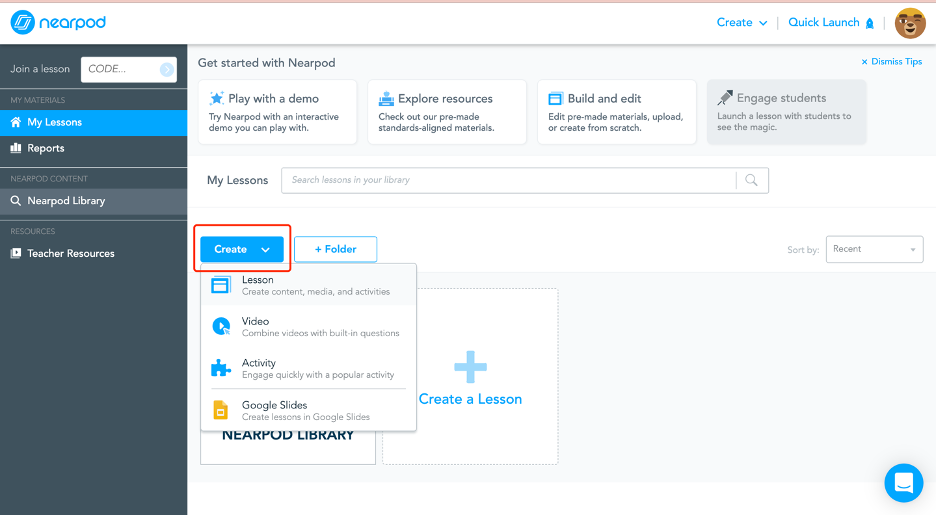
- You can add content and activities to your lesson. Select the ones that suit your teaching needs. You can also upload your content from existing slides or word documents.
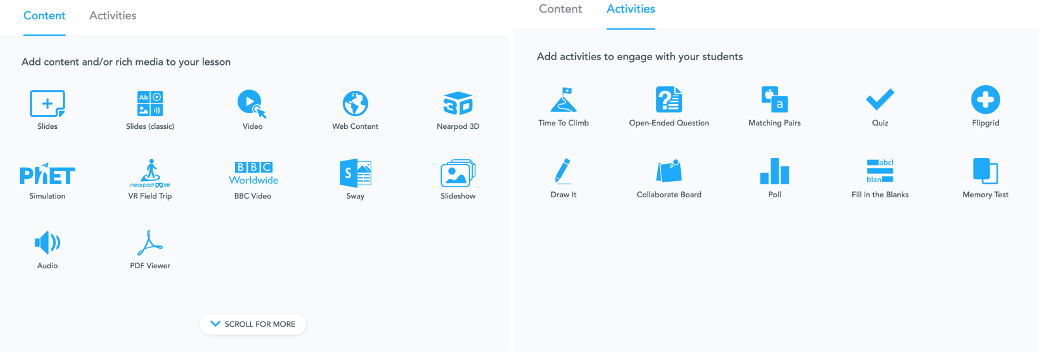
- Once you have added content for the lesson, click the “Save & Exit” button.
- Hover over the lesson you just created to start the lesson. There are two modes to choose from: live participation and student paced. Students will visit https://nearpod.com/student/ or download the app to join the lesson.
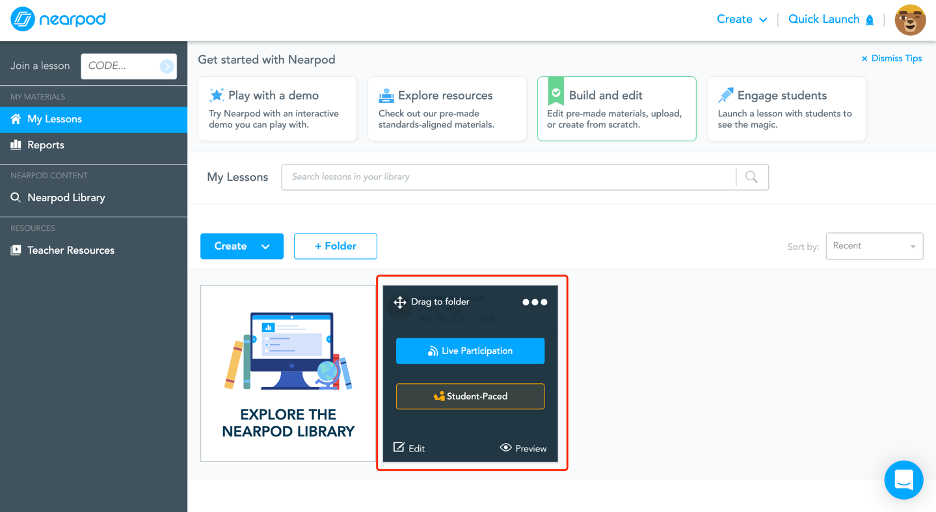
Tip: You can rename your lessons or add lesson descriptions by clicking the “Settings” icon at the top.
About

JoJo Yang is a graduate of UNC-Chapel Hill. She got her degree in Information Science and Journalism with a minor in Cognitive Science. Her interests and professional are in UX/UI design and web development. JoJo has a cat named Doggie. In her free time, JoJo enjoys reading and baking.
